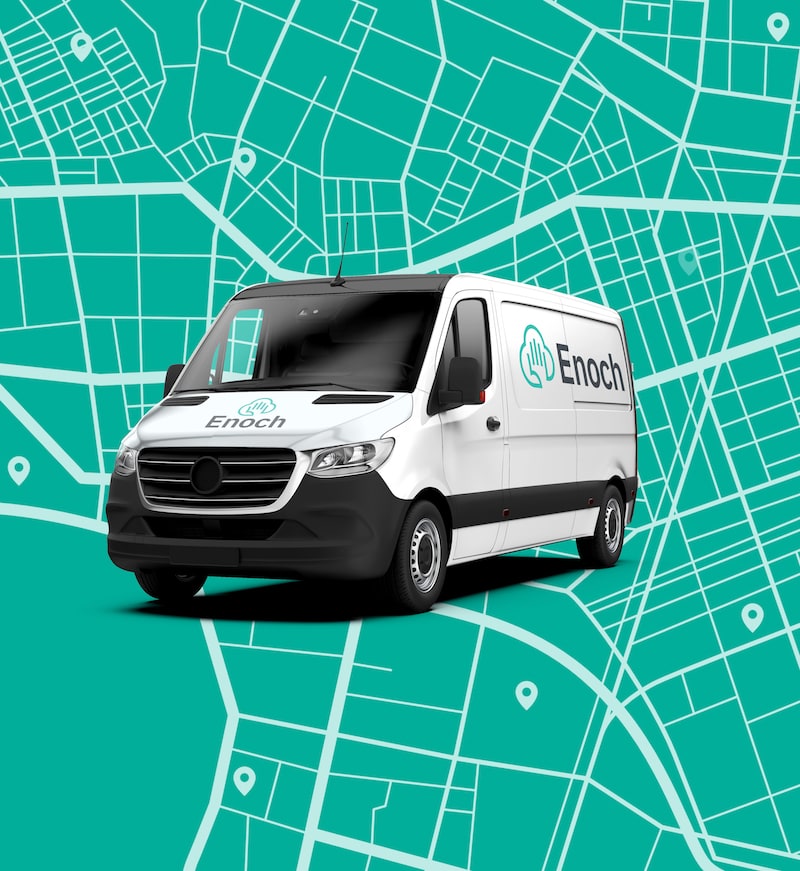Programmable smart thermostats, like Nest, offer lots of adjustable features and options for tailoring your HVAC system’s performance to your specific needs. Adding a Nest to your system can provide you with control and information about your system wherever you are, plus make your home more comfortable and energy-efficient.
But if you’re new to Nest, you may have some questions about its operation. In this post, we’ll take a look at setting up your Nest for remote access, Nest Sense energy saving options, and scheduling.
Nest has a simple interface. Simply press on the thermostat to enter its menus, rotate the dial to select different options, and then press to select. One quirk that sometimes trips up new users is the lack of a “Back button.” If you find yourself searching the wrong menu and want to exit, simply look for the “Done” option and select it This will take you out of the menu that you’re currently in.
Setting up Nest for Remote Access
Remote access is one of the coolest features of Nest. When you’ve set up remote access, you can monitor and control the thermostat from the Nest app, opening up a whole range of options. To set up your Nest for remote access, you’ll need to connect it to your home’s Wi-Fi system.
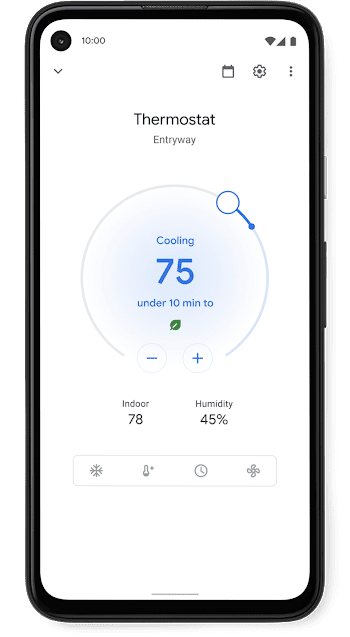
One of the main features of Nest is the Nest Sense Menu. Here you’ll find a collection of settings that will make Nest helpful, make your home more comfortable, and also help you save energy and money.
Auto-Schedule
What if your thermostat could learn by what you do? Auto-Schedule does just that. For example, if you turn the temperature down at night for sleeping, Auto-Schedule will pick up on your habits and program Nest to automatically drop the temperature. Auto-Schedule is optional. To enable it, choose Auto-Schedule from the Nest Sense menu and select Yes or No.
Time to Temperature
With Time to Temperature selected, the thermostat will display how long it will take to achieve the desired temperature in your home.
Early On
When you enable Early On, Nest will preheat or precool your home to achieve the desired temperature at the time you’ve scheduled. If, for example, you’ve set your schedule to 70 degrees at 7 AM, Nest will begin heating or cooling your home so that your temperature is at 70 right at 7 AM.
Cool to Dry
If you live in a humid climate, you might want to try out Cool to Dry. This feature uses your air conditioner to pull excess moisture out of the air. That not only makes your home more comfortable, but it can prevent the growth of mold in your home.
Sunblock
Does sunlight fall on your thermostat during the day? That can make the thermostat’s readings inaccurate. Sunblock takes solar radiation into account so you get a more accurate temperature reading.
Leaf
The Leaf feature lets you know when you’re doing a good job at conserving energy. Anytime your thermostat settings improve the energy efficiency of your system, the Leaf icon will appear on the Nest display.
Airwave
Airwave improves the efficiency of your AC unit by keeping the blower fan on for a short time after the AC shuts off, circulating the residual cool air in the system throughout your home.
One of Nest’s most attractive features is how easy it makes it to set up a schedule or your HVAC system. As with most of Nest’s functions, you can use your connected smartphone or other devices to set up a schedule, but it’s also easy to do directly from the thermostat.

Smart learning thermostats like Nest are here, and they offer you plenty of cool ways to make your home’s HVAC system work for you. If you don’t already have a Nest or other smart thermostat, learn more about how we can get you set up with the latest smart home technology to control your HVAC system. If you're in the Dallas Fort Worth area Contact us today about all your HVAC needs —remember, estimates are always free!